USER GUIDE FOR INCONTROL TOUCH MAP UPDATER
ABOUT NAVIGATION ACTIVATION AND UPDATE
To provide the best possible experience with your InControl Touch Map Updater, Jaguar and NNG, the navigation software provider, offers map updates for your navigation system. So do not miss any of them and download now
How? This guide helps you!
TECHNICAL REQUIREMENT
- the SD card from your vehicle
- Broadband internet connection
- Windows and macOS: the latest and two earlier versions are supported.
NOTE: Please make sure that you have turned on your vehicle's navigation system at least once before removing the SD Card and inserting it into your computer.
INSTALLATION OF INCONTROL TOUCH MAP UPDATER
- Visit jaguar.welcome.naviextras.com and download the proper operation system version of InControl Touch Map Updater.
- After installation, launch the software.
- Remove your SD card from its slot in your vehicle and insert it into your computer (PC or Mac).
- The InControl Touch Map Updater will automatically read and recognize the navigation data on your SD card.
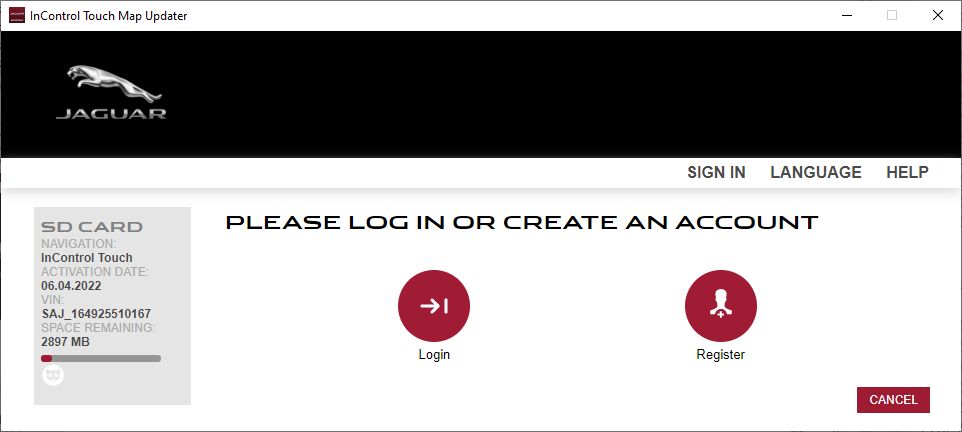
- Create an account by adding: Your name and your valid email address, a password and your country of residence.
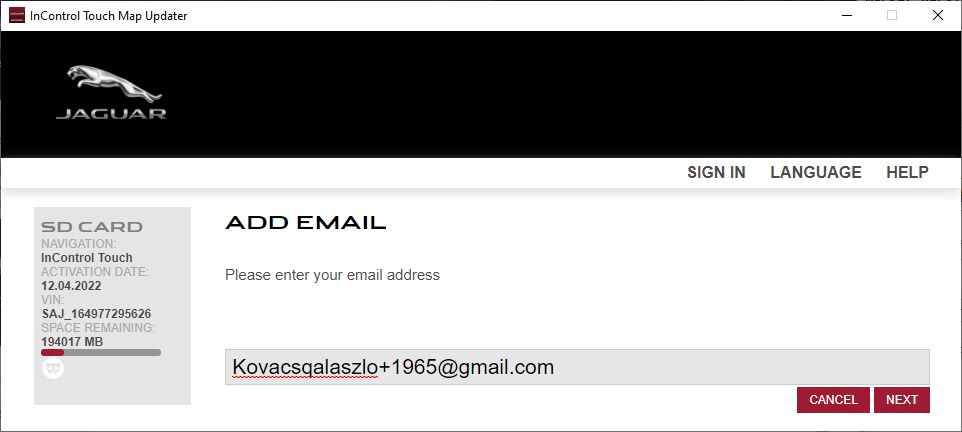
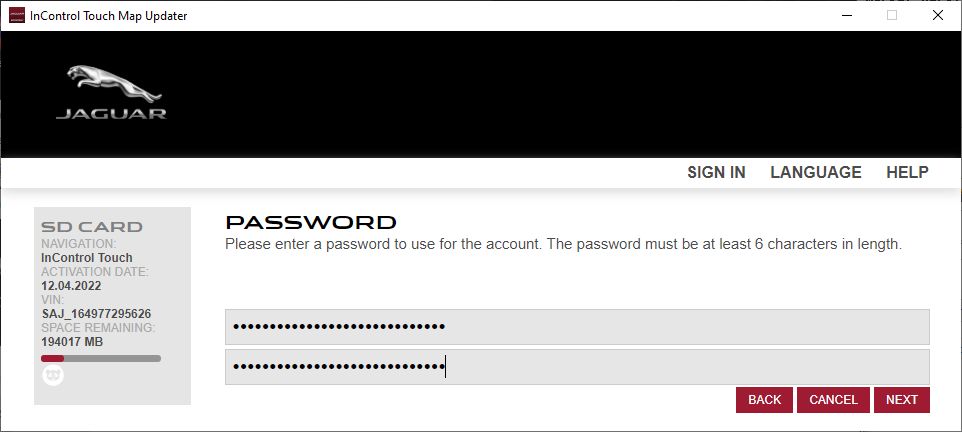
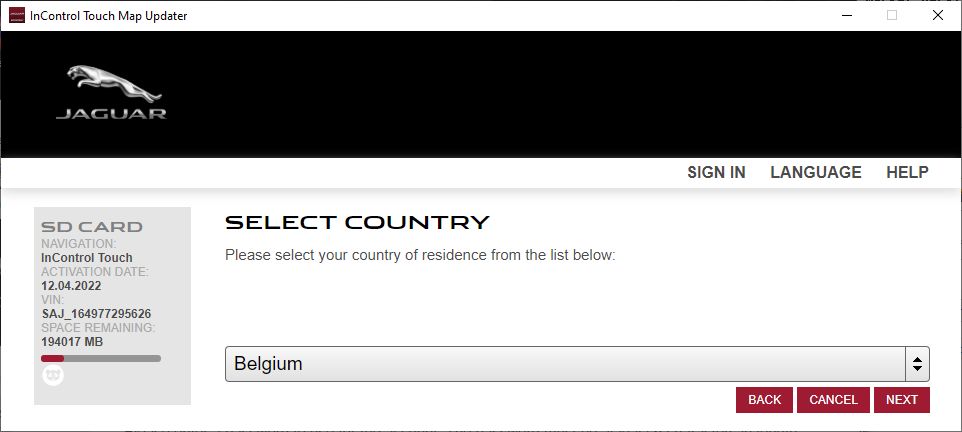
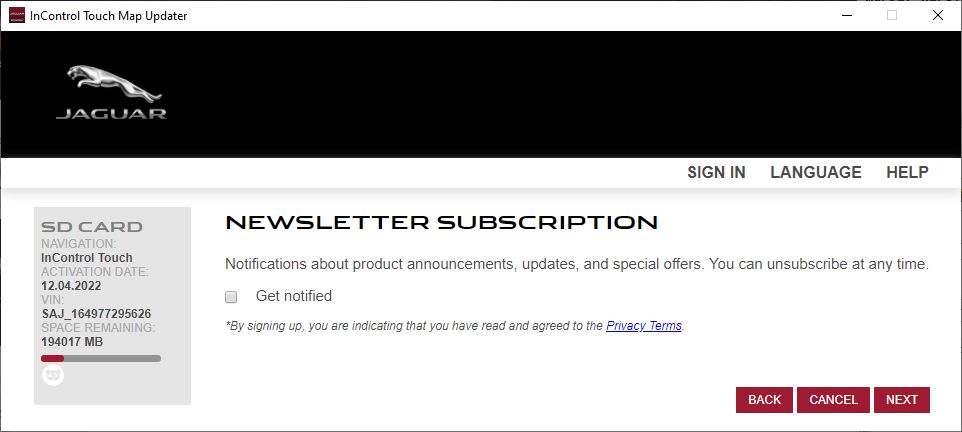
- Read the Terms and Conditions and click on the ‘Next’ button
- To verify your account, click on the email we sent to your email address
Do not forget to ask for notifications about the latest available maps!
CORPORATE USER
If you are a corporate user, after successfully registering please click on the ‘I am a corporate user’ and fill out the required fields, Company Name, address, VAT ID, etc.
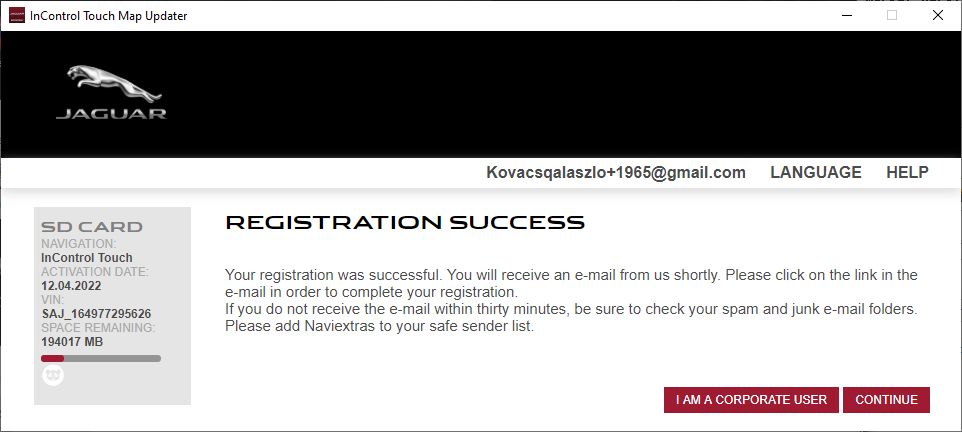
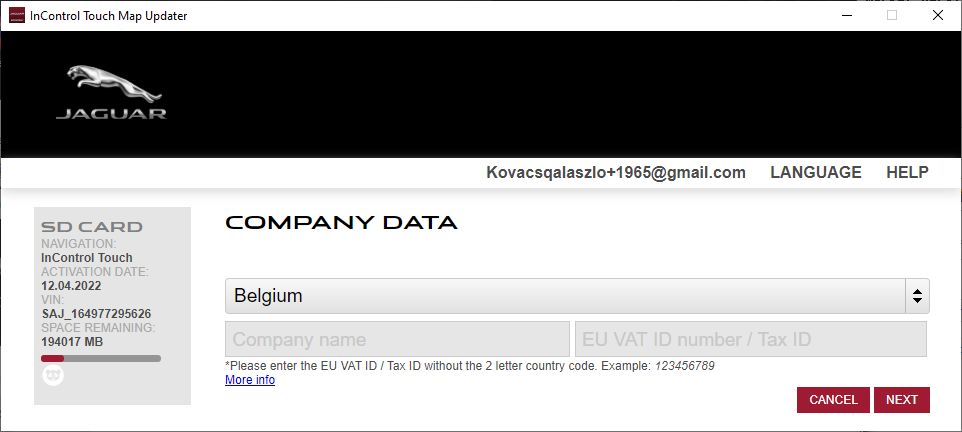
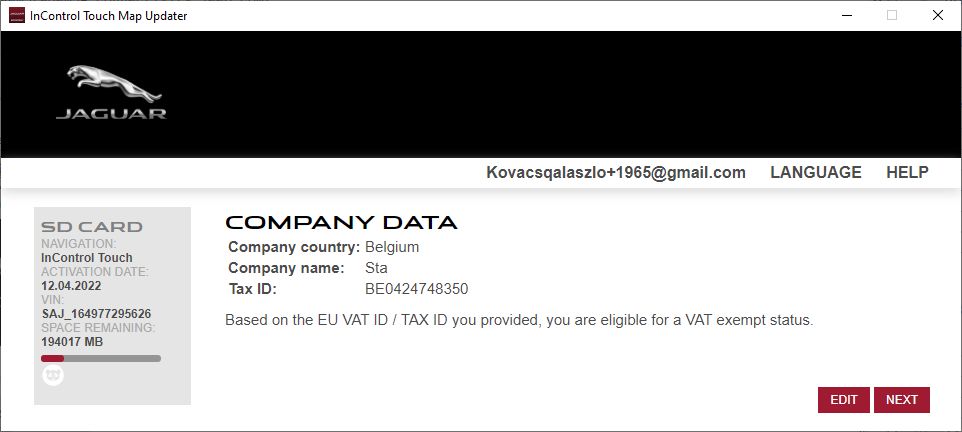
If you change your company data’s, the VAT ID validation will run every time in the background. Please make sure to provide accurate information’s during this process.
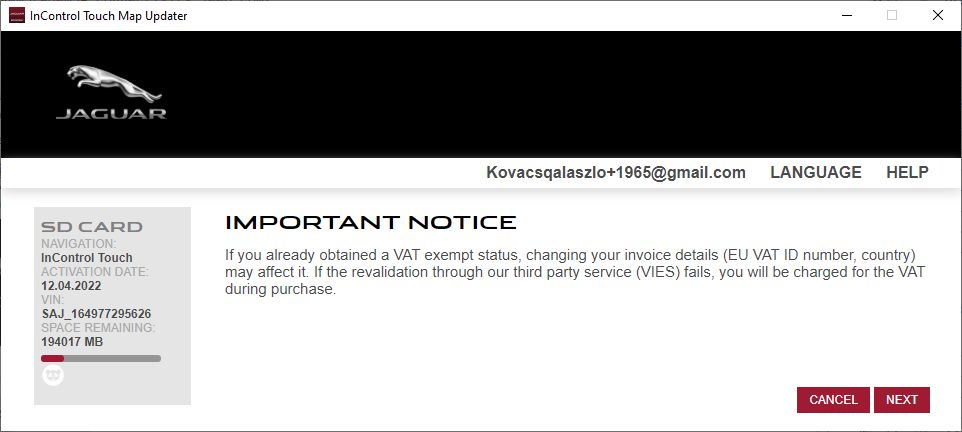
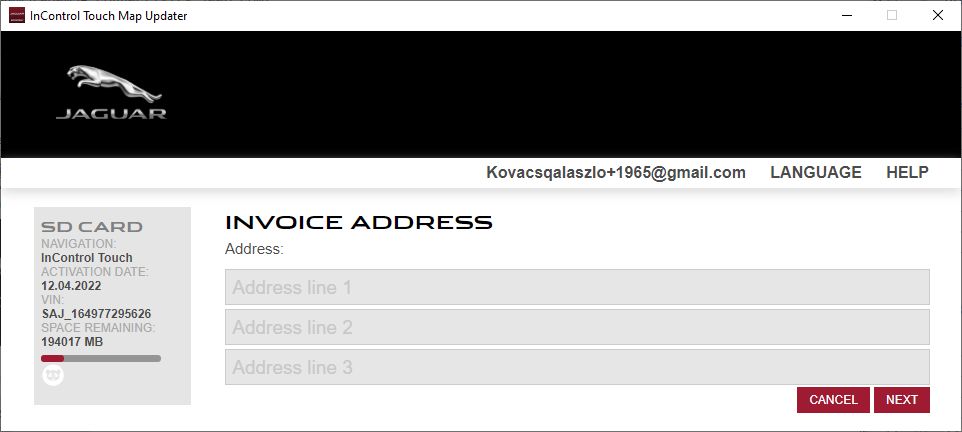
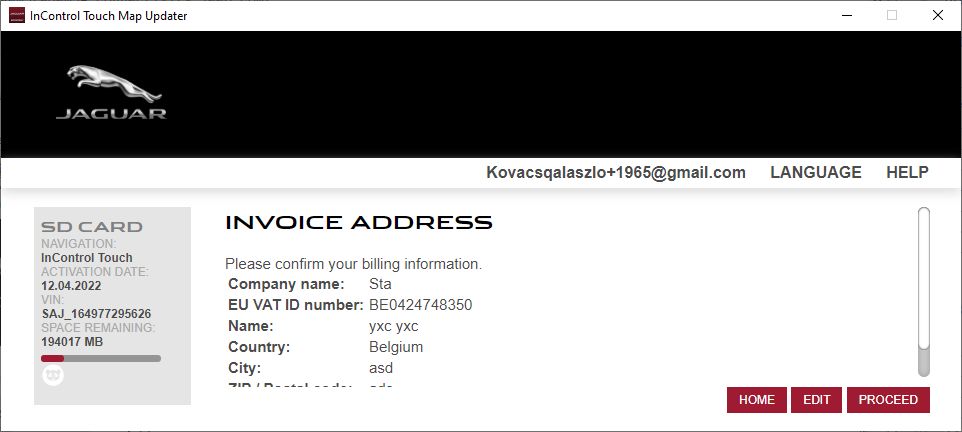
DOWNLOAD FREE MAP UPDATE
To provide the best possible experience with your Navigation system, your car manufacturer provides one free map update within 60 days of first use of Navigation System. Do not miss this opportunity and update your system without delay.
- Remove your vehicle’s SD card from its slot and insert it into your computer.
- Launch the InControl Touch Map Updater on your computer and log-in.
InControl Touch Map Updater automatically checks if you are eligible for any updates and if yes, it lists the available contents (Available Updates screen).
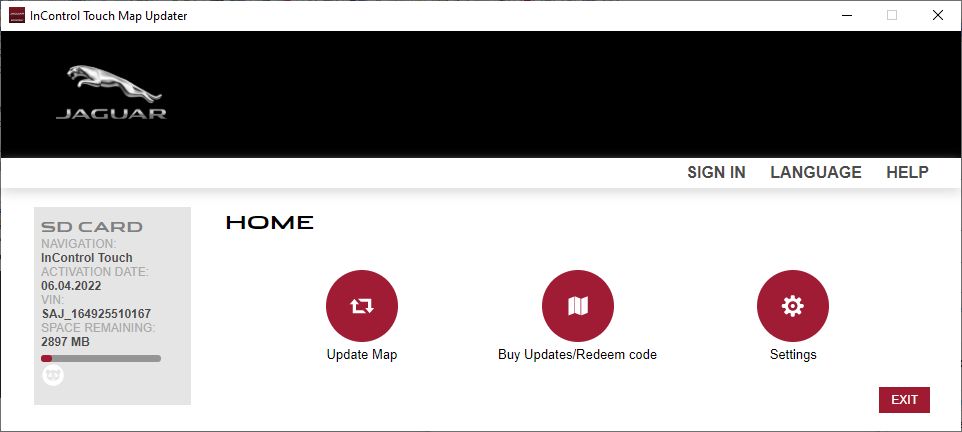
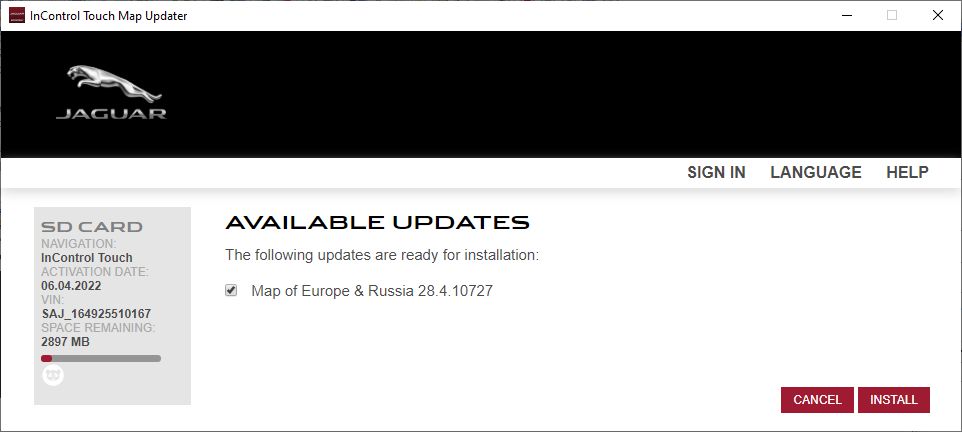
- Click on ‘Install’ and follow the instructions on the screen to download and install the updates.
- After successfully installation re-insert the SD card into your vehicle.
If there aren’t any available contents, or your SD card is up-to-date, you will be redirected to Home screen.
BUY CONTENT
- After logging-in, you are directed to the ‘Home’ screen.
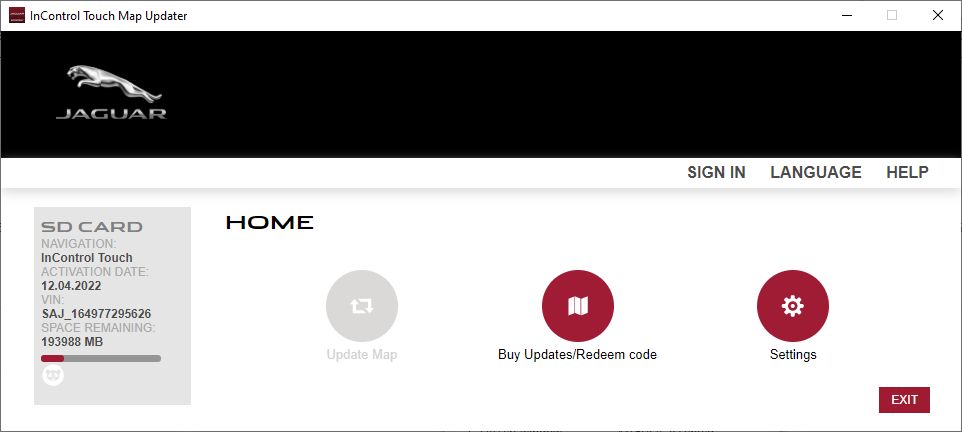
- Click on ‘Buy Updates/Redeem code’ to see the available updates and select the content you would like to buy
- After selecting, on the next screen click on ‘Buy’ to start the purchase process. Please follow the instructions on the screen until the purchasing is completed.
- Before paying you can edit your invoice address or corporate status.
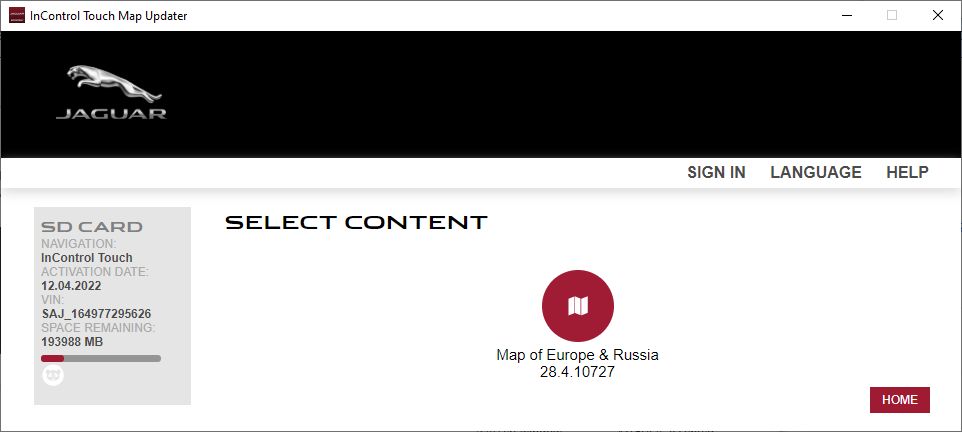
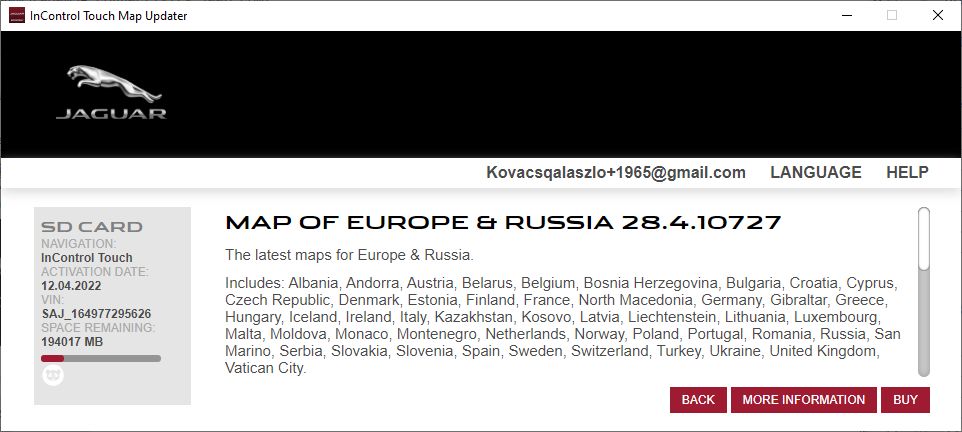
- Once you edited your invoice and accepted the Terms and Conditions, your credit card details are requred.
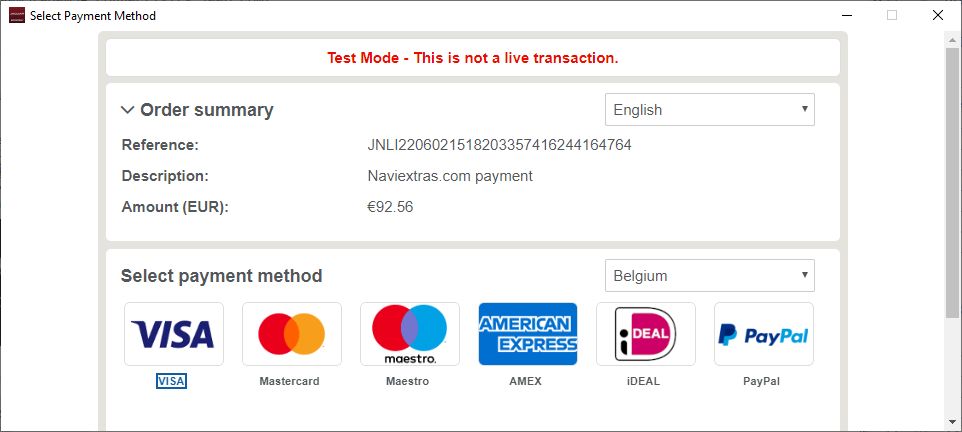
- After the payment is finished and the download and installation is completed, eject the SD card from your PC/Mac.
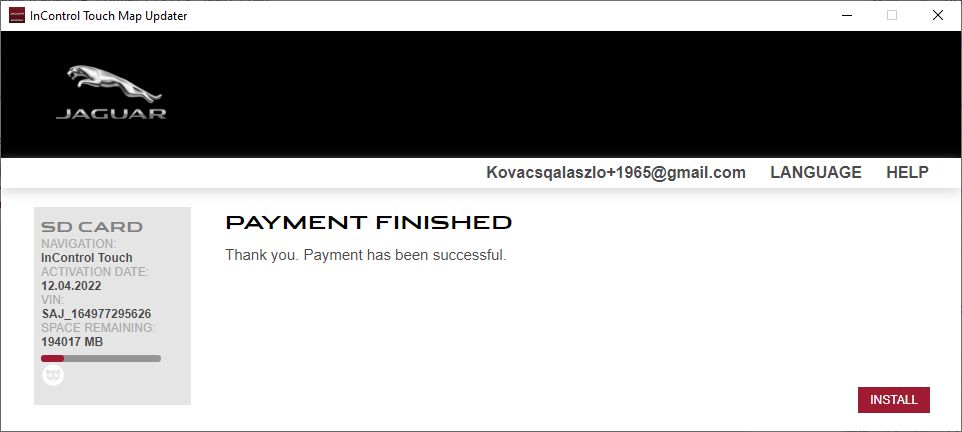
- • Go back to your vehicle and insert the SD card to the head unit, turn it on and enjoy your fresh map.
Now, your InControl Touch Map Updater is up-to-date with the latest available contents and ready-to-use!
Have a safe ride!
For further assistance, please read our FAQ section within InControl Touch Map updater or contact your dealer.
To download our How To Guide as a PDF click here